ET-86v2g-a23-v1.5 100% test ok file working
[GUIDE][ROOT][TWEAKS] Generic Allwinner A23 Tablet
I recently bought another tablet off of eBay.
This time, it's a very generic one. It does have branding and such, and
calls itself "Hypertab", but it is no different from the other generic
tablets with the same specs.
System Specifications
Android 4.2.2 Jellybean
Allwinner A23 - Cortex A7 Dualcore CPU 1.5GHz
Mali-400 GPU
512MB DDR3 RAM
2GB Inernal Flash Memory (Actual usable amount is less)...
Miracle Box 2.16 Crack Free Download
Miracle Box 2.16 Crack Free Download
Miracle Box 2.16 MTK 6595 Added & SCI 7730 Support format
What New in Update: 1.MTK Add MT6595 EMMC read,write support 2.MTK Add MT6595 EMMC format,clear Anti_theft support 3.MTK Add MT6595 EMMC Root,Root->clear code support 4.MTK Add MT6595 IMEI support 5.SPD Improve SC7730/7731 Boot 6.SPD Add SC7730/7731 Format support 7.SPD Improve Factory File type to write 8.MTK Some software bug fix
Download Crack Setup File
Download Loader Crack Tool...
How To Flash ATM(XXX) Chip With ACTIONS Pad Product Tool Guide
How To Flash & Update ATM Chip With ACTIONS Pad Product Tool
ACTIONS Pad Product Tool_V1.06.02.rar How To Flash ATM Chip With ACTIONS Pad Product Tool
Open ACTIONS Pad Product Tool
Connect Your tablet To Boot Mode () Boot Mode - Press Volume and Connect tablet to PC
Choice Fw and Click Replace
Click to Download
Wait ... For Successful
That's It
Tested Report - ATM Chip}-TW_J0711_v40 Successfully Flashing Done With Original Fw
ATM Chip}-TW_J0711_v40 Successfully Flashing Done With Original Fw ACTIONS Pad Product Tool_V1.06.02.rar F1120-WK-TWD-0308+0329像头带灯HDMI20140326.rar
Boot Mode - Press Volume and Connect tablet to PC Password : fphone...
How To Repair imei A20,a13,a10,Mtk cpus supported Tablet Device Guide
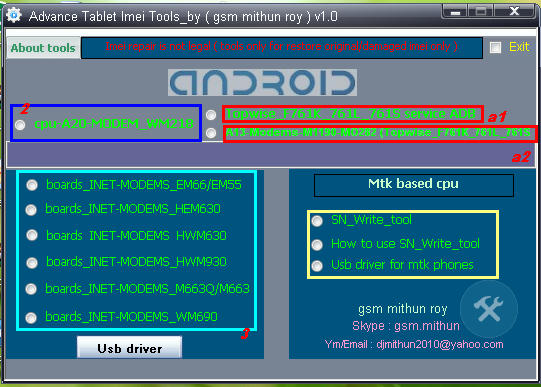
Advance Tablet imei repair tools V1.0 supported allwinner A20 cpu
supported allwinner a10 cpu
supported allwinner a13 cpu
supported Mtk 6572,65xx cpu
suppotred allwinner 2g modem imei writing
supported allwinner 3g modem imei writing
Different imei writing tools for different modem version note : All tools need usb debugging on For any tablet imei repair
How to use : A1 & a2 :
Click a1 topwise_F761k_761l_761s service Adb copy or extract
Dragonface_v10 folder to desktop > open...
HowTo Update Allwinner A23 CPU devices Using [PhoenixUsbPro] Flashing Guide
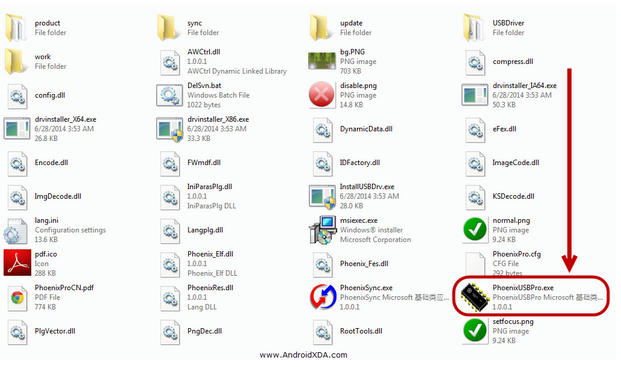
HowTo Update Allwinner A23 CPU devices Using [PhoenixUsbPro] Flashing Guide
Things you may Need (The ones marked with a * are not optional):
- Stock firmware ROM*
- PhoenixSuit Key*
- PhoenixUSBPro* (Even if people keep calling it PhoenixSuit, thats its name when you install it)
- Semi-bricked Tablet* (Stuck on Logo, Cant enter recovery, etc.)
- Windows XP x86 or Windows 7 x86 / x62 *
- Patience**
This is a READ FIRST and READ-WHILE-ON-IT tutorial, Make sure to READ
IT FIRST and then...
How To Update & imei Repair Huawei P6-U06 tutorial Guide

This phone was trying to unlock other boxes and left him dead, unlit and without radio.
zZ_Huawei_Advanced_Tool_v2.7.2.0
First of all this command is imprecindible.
* # * # 2846579 # * # * ProjectMenu-> background setting-> usb ports setting-> usb ports Setting-> Manufacturer Mode
Press Read info, see the state of our phone.
Connecting ...
Phone Detected.
Reading Phone Info ...
Initializing ...
-------------------------------------------------- ----------------------------------------
Imei:...
How To Update ASUS Fonepad 7 K012 (FE170CG) Guide Solution

Hey Guys,
Today i'm gonna show you how to solve SD update problem for ASUS K012,
I was suffering from that problem for a while and tried almost EVERYTHING,
The problem is that SD Update always FAIL, #let's begin,
First of all you have to identify what FW ver you have, 1. Start the TAB in Droidboot by pressing and HOLDING Volume UP and Power button until the menu appears 2. Now you can see what FW Installed on your TAB
3. Now go to ASUS Support Site and Download the same FW as your TAB,...
