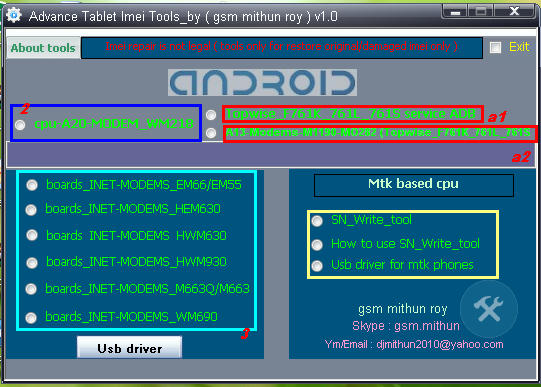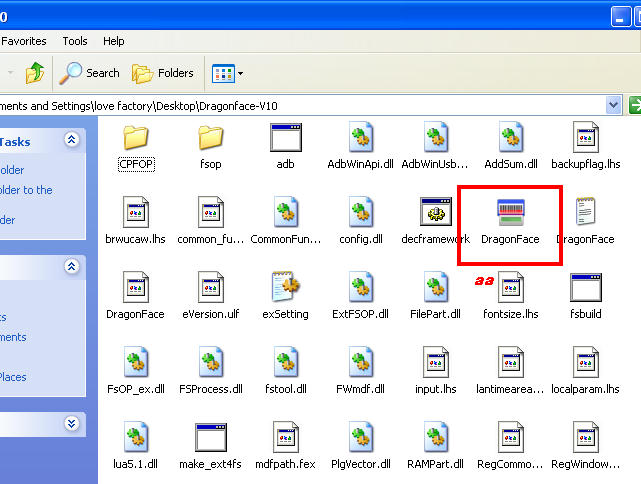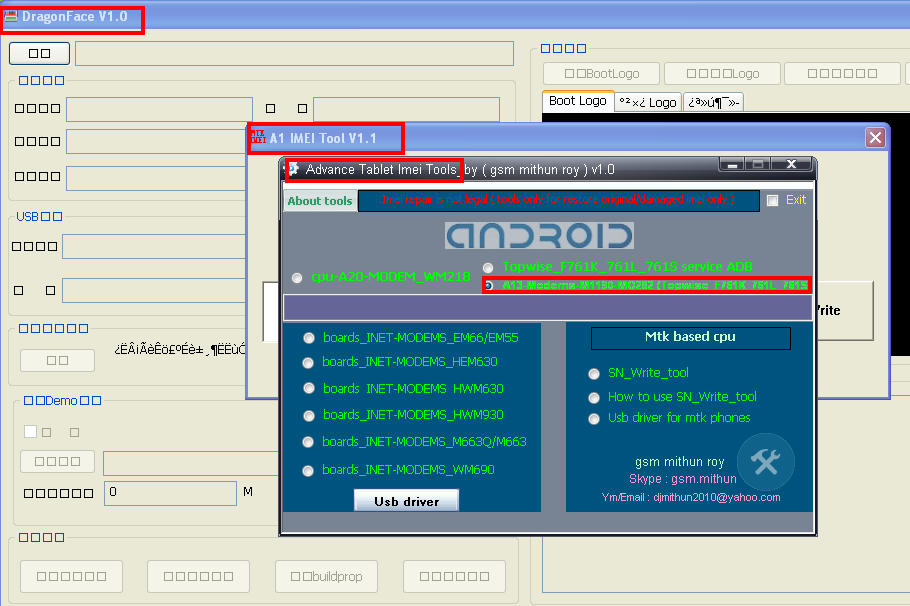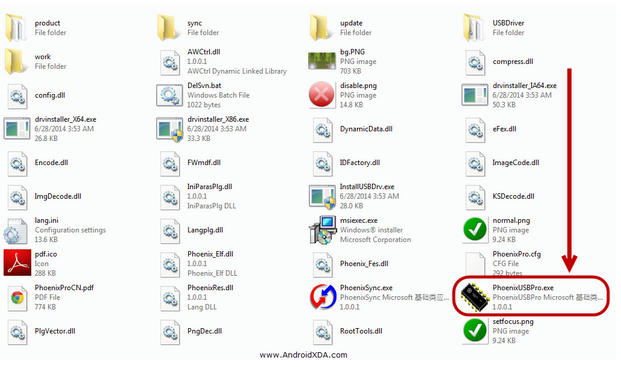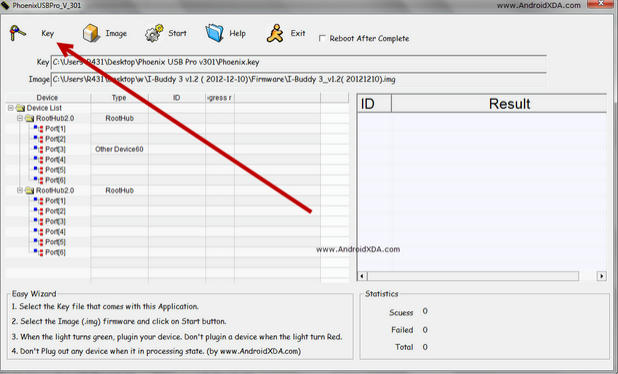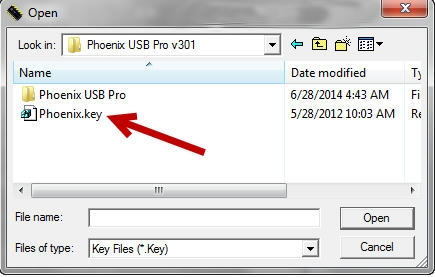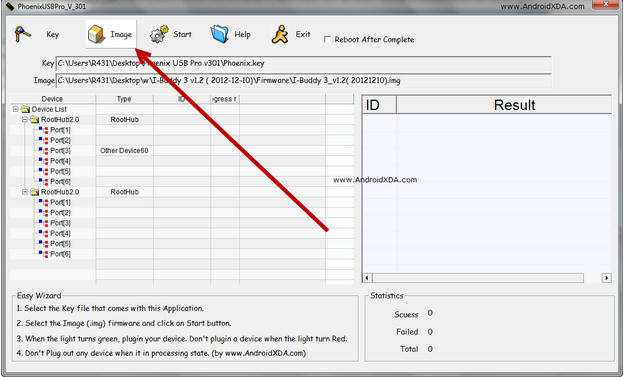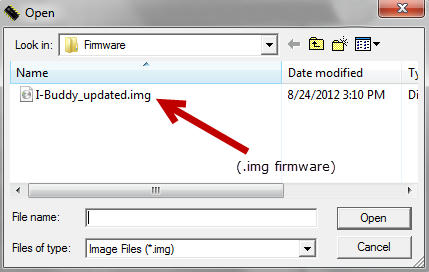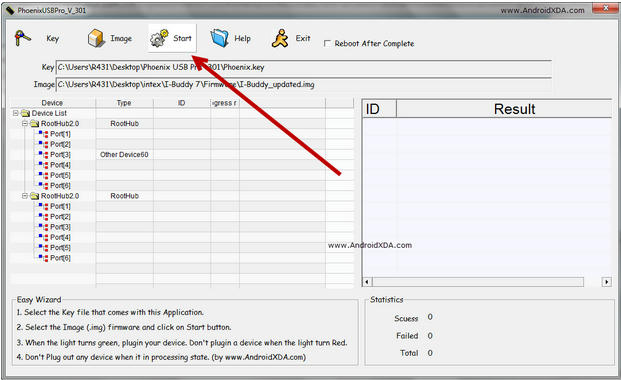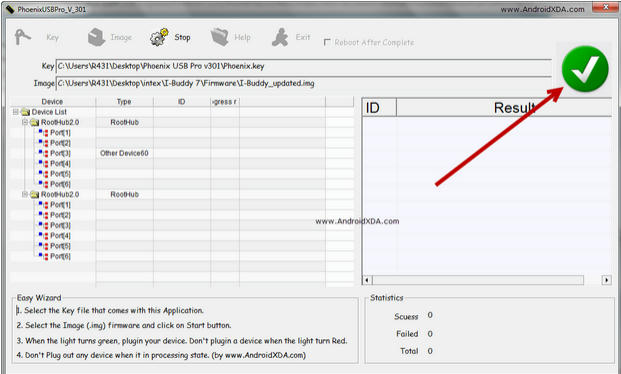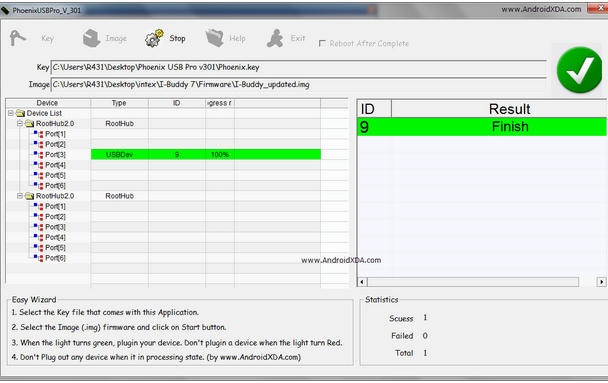ET-86v2g-a23-v1.5 100% test ok file working
[GUIDE][ROOT][TWEAKS] Generic Allwinner A23 Tablet
I recently bought another tablet off of eBay.
This time, it's a very generic one. It does have branding and such, and
calls itself "Hypertab", but it is no different from the other generic
tablets with the same specs.
System Specifications- Android 4.2.2 Jellybean
- Allwinner A23 - Cortex A7 Dualcore CPU 1.5GHz
- Mali-400 GPU
- 512MB DDR3 RAM
- 2GB Inernal Flash Memory (Actual usable amount is less) + Expandable with MicroSD up to 32GB
Disclaimer (Please Read Before Continuing.)
I am in no way, shape or form, responsible for the outcome, positive or negative, of you following the provided instructions on this thread.
It worked for me, but that does not mean it will 100% work for you. You are responsible for any side effects and damage caused to your device, your property, anyone nearby, or yourself, which includes, but not limited to: software and/or hardware destruction of the device, robbery, riots, injury, death, acts of god, epidemics/pandemics, natural disasters, government shutdowns, mutations, getting a certain limb of your body stuck in a ceiling fan, etc. Rooting WILL void your warranty (if there is any).
I am in no way, shape or form, responsible for the outcome, positive or negative, of you following the provided instructions on this thread.
It worked for me, but that does not mean it will 100% work for you. You are responsible for any side effects and damage caused to your device, your property, anyone nearby, or yourself, which includes, but not limited to: software and/or hardware destruction of the device, robbery, riots, injury, death, acts of god, epidemics/pandemics, natural disasters, government shutdowns, mutations, getting a certain limb of your body stuck in a ceiling fan, etc. Rooting WILL void your warranty (if there is any).
Root Guide
Preparing to Root
- Connect your tablet to your computer, and let the drivers install automagically or using PDAnet (http://forum.xda-developers.com/show....php?t=1983470) or Use this utility (http://forum.xda-developers.com/show....php?t=2091922), which seems to work better in my opinion. If you are on Windows 8, make sure to disable Driver Signature Verification.
- Download Kingo Android Root: http://www.kingoapp.com/android-root/download.htm
- Install the Program and any other dependencies.
- Open the program. Click the "Agree" button on the top right corner of Kingo Root, and make sure there is a check mark.
- Now, move over to your tablet. Hit the settings icon from your desktop or app drawer. Go to { } Developer Options.
- One you're there, make sure that the options are on with the 'switch' on the top right corner of the screen. If not, tap it and turn it on.
- Once the Developer Options are set to ON, check off USB debugging. Tap OK when the "Allow USB debugging?" window pops up.
Rooting the Device
- Using a USB cable, connect your tablet to your computer.
- Wait until Drivers are installed and Kingo Root Detects your tablet.
- Hit "Root" or "Root Again" (as it said for my tablet).
- Wait until Kingo Root finishes its magic.
- Once Kingo finishes, and says that root was successful, reboot your device, and you can close Kingo Root.
- Go to the play store (or Google the APK if you don't have Play Store) and download SuperSU or something similar.
Congratulations!
Your Generic Allwinner A23 Tablet is now (or should be) rooted! To
check that you have root permissions, download Root Checker from Google
Play store or any other store. Tweaks
Now that you have rooted the tablet, let's mess around with the system so it works as you want it to work! Overclocking/Underclocking
Just use No-frills CPU Control (https://play.google.com/store/apps/d...rillsCPU&hl=en)
The tablet by default spins at 1.2 Ghz. It can be put up to it's maximum, 1.5. On mine, I also have the option of going to 2.0 GHz, but I've never tried it yet. build.prop
Now this is an interesting one. I found some lines in the file that are interesting, and it seems editing some of them are quite helpful, especially with the battery life and performance. I've listed them below. In order to edit the file, I used JRummy's Build Prop Editor (https://play.google.com/store/apps/d...p.editor&hl=en).
chiphd.bright.max - The highest brightness for the display.
chiphd.bright.min - The lowest brightness for the display.
ro.hwa.force - Force GPU rendering. True/False
video.accelerate.hw - GPU rendering for videos. 0/1
The
rest of the lines are quite common among all the devices I've seen so
far, and frankly, googling "build prop battery saving tweaks" will do
fine for them.Now that you have rooted the tablet, let's mess around with the system so it works as you want it to work! Overclocking/Underclocking
Just use No-frills CPU Control (https://play.google.com/store/apps/d...rillsCPU&hl=en)
The tablet by default spins at 1.2 Ghz. It can be put up to it's maximum, 1.5. On mine, I also have the option of going to 2.0 GHz, but I've never tried it yet. build.prop
Now this is an interesting one. I found some lines in the file that are interesting, and it seems editing some of them are quite helpful, especially with the battery life and performance. I've listed them below. In order to edit the file, I used JRummy's Build Prop Editor (https://play.google.com/store/apps/d...p.editor&hl=en).
chiphd.bright.max - The highest brightness for the display.
chiphd.bright.min - The lowest brightness for the display.
ro.hwa.force - Force GPU rendering. True/False
video.accelerate.hw - GPU rendering for videos. 0/1
Have more tweaks? Just add them on to the thread, and I'll post them here with your name
FAQ
Is there a custom recovery for this tablet? Nope.
Is there a custom rom for this tablet? Nope.
Why? Nobody seems to know why but Allwinner is a bit hard-a'd about releasing the code so people can develop from it. They are also violating GPL in many ways so most threads about Custom Roms for these kind of tablets gets closed up on XDA.